Know About the Outlook Send and Receive Errors and Their Solutions
admin | October 27th, 2017 | Windows Outlook
Top 5 “Microsoft Outlook Send and Receive Errors – Reasons & Solutions”
Just like any other email client, Outlook often encounters issues and bugs. These prevent users from sending and receiving emails and halt communications both internal and external. It can be cumbersome and can use problems for every employee in an organization. This post describes the most common Outlook send and receive errors. It makes it easier to understand the problem and then to work on the solutions. This post can be used by any business or home user to remove error messages and restore communication in Outlook 2007, 2010, 2013 and 2016.
Top 5 Microsoft Outlook Send and Receive Errors
Below mentioned are some of the very common issues encountered by the desktop-based email client by users worldwide:
1. The operation failed. An object could not be found.
2. Outlook data file cannot be accessed (error 8004010F).
3. None of the authentication methods supported by this client is supported by your server.
4. Outlook is unable to connect to the proxy server.
5. The operation timed out while waiting for a response from the receiving server.
• The first error is “The operation failed. An object could not be found.“ or “Object not found.” occurs when Microsoft Outlook is not able to access the Outlook data files i.e. OST or PST. It also happens when the files are corrupted or damaged.
• “Outlook data file cannot be accessed“ (error 8004010F), it is another Sending/Receiving reported an error, which does not allow a user to send or receive a .pst/.ost file.
• “None of the authentication methods supported by this client is supported by your server“. This sending reported error (0x800CCC80) occurs when a user is not allowed to send any file.
• “Outlook is unable to connect to the proxy server“. This Outlook error code 8 pops up when Microsoft Outlook can’t be connected to the server and data cannot send or received by the users.
• “The operation timed out while waiting for a response from the receiving server“. This task reported error 0x8004210A in Outlook occurs when it takes too much of time while waiting for a reply from a user.
Let’s us go through the solutions to resolve this Outlook send and receive errors.
Methods to Solve Common Microsoft Outlook Send and Receive Issues
Following are some of the steps to resolve errors in Outlook application and resume communication:
Solution 1. Check Internet Connectivity
Follow the steps to check:
- First, open a web browser to remove Outlook sending error.
- Then, type in a URL for a website in the address bar and press Enter.
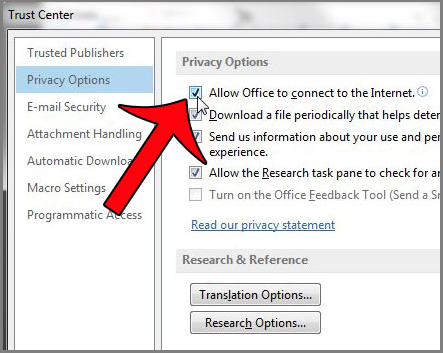
- If there is no internet then, this may be the reason for sending issues.
- Check and repair internet connection.
Solution 2. Ensure Correct Email Account Settings
Follow the steps to do so:
- First, open the Outlook 2010, 2013, 2016 application to remove Outlook sending error.
- Next, go to File menu >> Account Settings >> Account Settings >> Change >> More Settings >> Outlook Server tab.
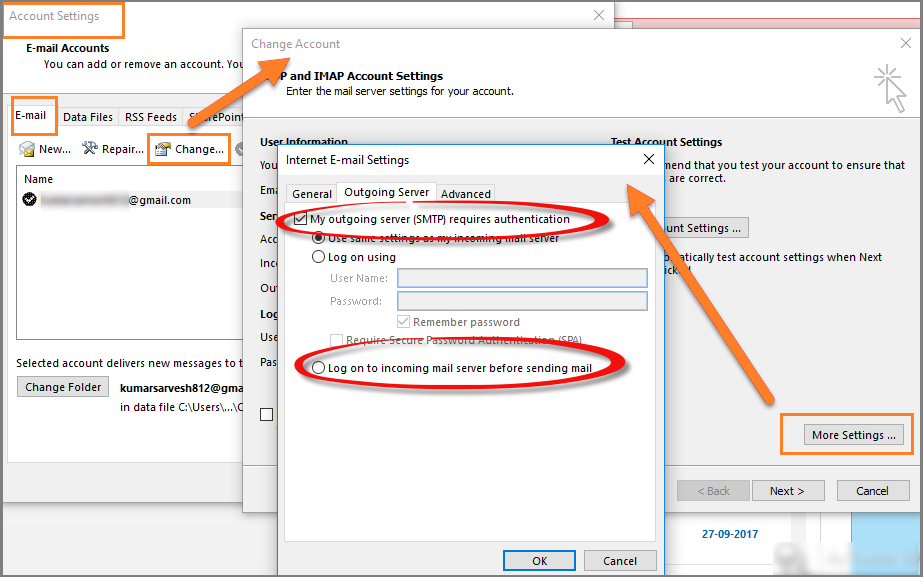
- Next, check the box next to “My outgoing server (SMTP) requires authentication”
- Also, select the button that says “Log onto incoming server before sending mail”
Solution 3. Delete Corrupt Messages
Following steps to delete the messages:
- First, identify the emails causing Outlook sending error.
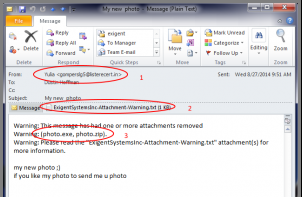
- Then, delete the message one at a time.
Solution 4. Remove Obstruction From Antivirus
Go through the following steps:
- First, disable anti-virus scanner while email is being sent.
- Then, identify the manufacturer that built the scanner tool to fix Outlook sending issues.
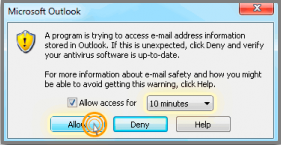
- Next, go to the manufacturer’s site to make the scanning software to work with Outlook.
Solution 5. Check the Firewall Settings to Fix Outlook Common Errors
Reconfigure firewall to allow Outlook and Outlook Express to use internet connection.
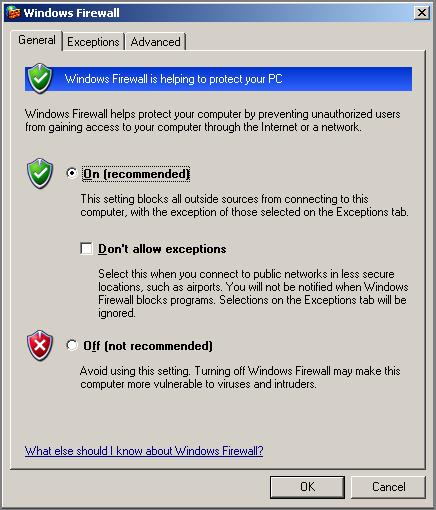
Or disable the firewall and try sending email again to the recipient.
Solution 6. Repair Outlook Profile
Repair using given steps:
- First, go to Windows Control Panel>>Mail >> Mail Setup >> Show Profiles >> Add.
- Then, add a new Outlook profile with the same email address.
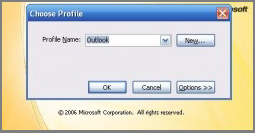
- Next, try to send the message again with this new profile.
Solution 7. Repair Outlook Application
Use the Office CD to repair any corruption in Outlook email client.
- First, go to Start >> Control Panel >> Category >> Programs >> Uninstall a Program.
- Next, right-click on the Outlook product and select Repair.
Solution 8. Start Outlook in Safe Mode
For this:
- First, go to Start>>Run >> Enter.

- In the Run box, type in outlook.exe /safe. (leave a space between outllok.exe and /)
- Then, click the OK button.
Solution 9. Use the Inbox Repair Tool to Fix PST File
Following steps will help to use scanpst.exe or Inbox repair tool:
- First, go to the Windows folder where the Outlook.exe file saved on the computer.
- Then, find the scanpst.exe file and double-click on it.
- Next, browse to the folder path where the PST file is saved and click on the Start button.
- This will repair any minor corruptions in Outlook and remove email sending issue.
Solution 10. Clean Up Emails stuck in Outbox
- First, open the Outlook email client to repair Outlook Outbox.
- Then, go to Send/Receive tab and select Work Offline.
- Either delete the messages stuck in Outbox by right-clicking on it and select Delete or move them to Drafts by right-clicking on a message and selecting Move >> Other Folder >> Drafts.
- Again, go back to Send/Receive tab and de-select Work Offline.
- Again, try to resend the email and verify Outlook Outbox error has been removed.
Conclusion
There are many bugs encountered by a user over a period of time when using Outlook. Some can be removed by performing simple steps. While others may take a lot of time to get rid of. This post provides ample knowledge to all users about the top 5 Outlook send and receive errors. It describes, in brief, the common bugs and issues and then suggested a solution befitting each error. It can be used in the hour of need to curb Outlook of bugs and issues.