Outlook Stuck on Loading Profile – 9 Best Solutions to Resolve the Issue
admin | October 17th, 2017 | Windows Outlook
Outlook Stuck on Loading Profile ‐ Know the Reasons & Solutions
A very common issue is faced by Microsoft Outlook these days that their Outlook 2016 or 2013 stuck and goes into a loop of “Loading Profile” screen and the user can’t proceed even after waiting for hours. This issue was common for Windows 8 OS but now it’s been seen on Windows 10 too. In this blog, we will be going to discuss this Outlook Stuck on Loading Profile issue along with some appropriate solutions to resolve it.
Some users think that the Outlook PST has got corrupted, and they try to rename or move it, but, MS Outlook won’t let that happen.
There might be several possible reasons that Outlook hangs on loading profile and it stops responding or Outlook freezing on loading profile issue.
Some of the best possible solutions to this Outlook stuck on Loading Profile problem are:
- Open Microsoft Outlook in Safe Mode
- Disable Installed Add-Ins
- Run Scan.pst Tool
- Use Check Disk (chkdsk)command
- Reset the Navigation Pane
- Stop the Windows Manager Task
- Remove all the Profiles from Registry
- Check Outlook Data Files Settings
- Disable Hardware Graphics Acceleration
- Stop Sync Process with Third-party Applications
Let’s go through the solutions in detail to resolve Outlook 2003, 2007, 2010, 2013, 2016 hangs on loading profile issue.
1. Open Outlook in Safe Mode and Disable Add-Ins
Sometimes this Loading Profile issue in Outlook also occurs because of conflict with an add-on or because of profile corruption. Another way to get out of this error is to disable installed add-ins from the Outlook profile. Follow the steps to do so:
First, it is required to Open MS Outlook in Safe mode as:
- Press Windows key + R.
- Now, type outlook.exe /safe and press Enter.
Note: Leave a space between outlook.exe and /
Now, disable the faulty add-ons in Outlook 2013. For this:
- Open Microsoft Outlook 2013 >> File >> Options.
- Click on Add-ons >> Manage >> Select COM Add-ins >> Go.
- Disable installed add-ins >> Ok
- Close the Outlook 2013.
Now, re-open from the icon on the desktop or from the start menu.
In most of the cases, when MS Outlook hangs on Loading Profile, disabling add-ins by opening Outlook in safe mode resolves the issue.
2. Run Scan.pst Tool to Resolve Outlook Stuck on Loading Profile Issue
Outlook 2010 Stucks on processing, when the data files are corrupted. One should repair the files via different process but, the best and easy way is to use ScanPST.
By default, Outlook store emails in .pst file format. If Outlook sessions keep on crashing, one of the reason is a damaged/faulty PST data file. In order to check the Outlook data file errors that you need to run the ScanPST tool.
Location of ScanPST.exe in MS Outlook 2010 / 2013:
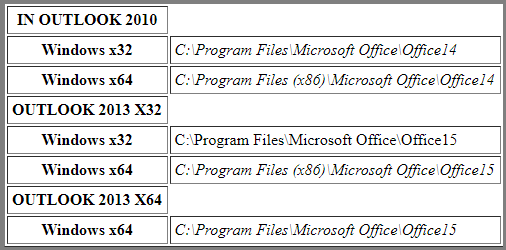
3. Microsoft Outlook 2013 Hangs on Startup? Use Check Disk Commands
When Outlook Stuck on Loading Profile, running the chkdsk command can also resolve the issue:
- Press Windows Key + X.
- Now, select the Command Prompt (Admin).
- Type the chkdsk c: /f command and press Enter.
- Restart your system and open Outlook 2013 without any issue.
4. Reset the Navigation Pane When Outlook 2016 Crashes on Startup
If you can’t uninstall a VPN service and MS Outlook easily opens in safe mode it shows that add-ins from the VPN software are creating the trouble. So, in this case, run one of the following commands:
outlook.exe /resetnavpane
or
outlook.exe /resetfolders
5. Stop Desktop Windows Manager
(For Windows 7 and 8 users)
- Open Run command (Windows key + R) and type services.msc >> Enter.
- Now, locate Desktop Window Manager Session Manager and double-click it.
- Change the Startup type from Automatic to Disabled.
- Now, restart the system.
Outlook 2013 will open fine.
(For Windows 10 users)
Kill the Desktop Windows Manager task from the Task Manager.
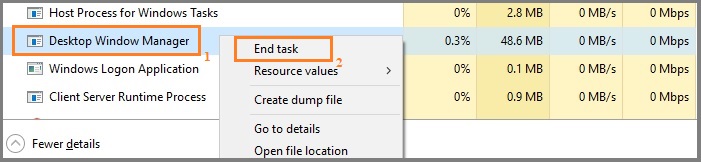
Open Microsoft Outlook 2013 and Verify.
6. Remove Profiles from Registry to Fix Outlook 2007 Stuck on Loading Profile
When MS Outlook is stuck or crashed while configuring an email-account it is required to remove the profiles of Outlook from the registry. Follow the steps to remove profiles:
- Open the Registry Editor by:
Windows + R >> Now, type regedit >> Enter. - In Registry Editor, navigate to the path given below:
HKEY_CURRENT_USER\Software\Microsoft\Office\15.0\Outlook\Profiles\ - Now, delete every profile.
- Now, delete these profiles from the following path also:
C:\Users\\AppData\Local\Microsoft\Outlook - Now open MS Outlook 2013 and then, reconfigure the Email-accounts.
7. Disable the Hardware Graphics Acceleration
In some cases, this Hardware Acceleration can also cause the issue. So, it is recommended to disable it:
- First, open Outlook in Safe mode as mentioned in Solution 2.
- Now, go to File >> Options >> Click on the Advanced option.
- Scroll down to the option Display and check the Disable Hardware Graphics Acceleration option box.
- Close Outlook 2013 and restart the system.
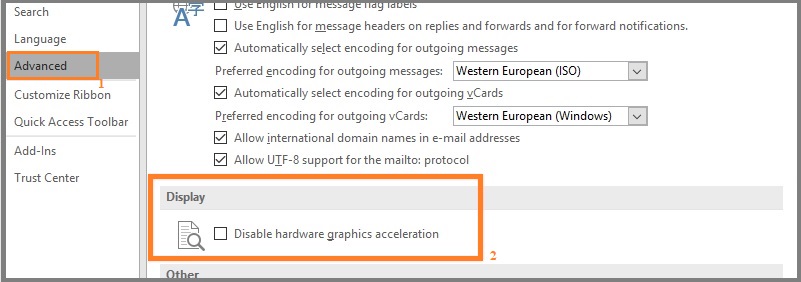
8. Check the Outlook Data Files Settings
When the hard disk got damaged or one has to deal with some viruses issues, Outlook files got corrupted/damaged, which causes Outlook to hang while loading.
To repair Outlook installation:
- Go to the Windows Control Panel >> Programs >> Add/Remove Programs.
- Find the Microsoft Office installation in the programs list >> Choose to Repair it option.
9. MS Outlook Stuck on Loading Profile When its Data Files are Being Accessed by Other Applications
Outlook 2003, 2007, 2010, 2013, 2016 needs to access and lock the data files (.pst and .ost) to read & write. If in case, the data files are already being accessed by other applications, Microsoft Outlook 2010, 2013 hang on Loading profile until the data files become available.
There might be few possible scenarios for this:
- Some third party applications like Google Calendar, Microsoft Communicator etc., might be syncing with Outlook.
Solution: To resolve this, first one has to identify the installed applications that are synchronizing with MS Outlook. After getting such applications, stop these apps from their sync process. - When Anti-virus scans the data files.
Solution: The best solution to this issue is to disable the anti-virus installed. - When Windows search engine reads or indexes Outlook data files.
Solution: It is better to stop the indexing service to restart the system. Check if the issue still persists. - When a previous Outlook process or a session runs in the background and locks the data files.
Solution: To fix this issue, start the Windows Task Manager and stop the outlook.exe processes running processes. Try again to start MS Outlook.
After going through the above-mentioned possible solutions, it is for sure that the user can resolve Outlook stuck on loading profile issue. These manual solutions are easy to perform and give desired to fix this Microsoft Outlook issue in different Outlook versions (2003, 2007, 2010, 2013, 2016).